Microsoft Dynamics CRM Online (SaaS / Hosted)
If you're looking for a Software-as-a-Service solution, chose Microsoft Dynamics CRM Online and Microsoft will host your solution in the cloud. No servers to buy, and no software to install. The Microsoft Dynamics CRM Online monthly fee is just $34* per user per month. This price includes all of the features and functionality available in the software.
The Microsoft Dynamics CRM Online license compares to the functionality available in the Salesforce.com Enterprise edition, yet it's priced at almost one-third of the price. This table compares the Microsoft Dynamics CRM Online functionality and pricing to Salesforce.com's editions:
| Microsoft Dynamics
CRM Online
$34/month* | Salesforce.com
Professional
$65/month | Salesforce.com
Enterprise
$125/month |
| Core CRM functionality | Yes | Yes | Yes |
| Workflow & approval automation | Yes | - | Yes |
| Mobile customization & administration | Yes | - | Yes |
| Offline Access | Yes | - | Yes |
| Custom apps and websites (API access) | Yes | - | Yes |
Salesforce.com and Oracle customers that switch to Microsoft Dynamics CRM Online between now and June 30, 2011, can take advantage of the Cloud CRM for Less offer. Through this offer, customers will receive up to $200 for each user that they switch to Microsoft Dynamics CRM Online. This money can be applied for services such as migrating data or customizing the solution to meet unique business needs. This offer is available in most markets for Microsoft Dynamics CRM Online, and details on the offer can be found at http://www.cloudcrmforless.com.
Microsoft Dynamics CRM (on-premises)
In addition to the Microsoft Dynamics CRM Online cloud offering, Microsoft also offers customers the option to purchase Microsoft Dynamics CRM software licenses and deploy the software on-premises. Microsoft Dynamics CRM offers the following license options:
- Server License: You need to purchase one server license for each web server running the Microsoft Dynamics CRM application. The license price ranges from $1,900 to $2,100 depending on your current Microsoft licensing agreements.
- Client Access License (full use): One license needed for each named user with read and write access that will access Microsoft Dynamics CRM. Price per license ranges from $800 to $995 depending on your current Microsoft licensing agreements.
- Client Access License (read-only): One license needed for each named user with read only access that will access Microsoft Dynamics CRM. Price per license ranges from $200 to $300 depending on your current Microsoft licensing agreements.
- External Connector License: You only need to purchase an External Connector License if you plan to share your Microsoft Dynamics CRM data with external users (non-employees) through a portal or custom application. The license price ranges from $4,700 to $5,000 depending on your current Microsoft licensing agreements.
Both the on-premise and the Online version of Microsoft Dynamics CRM use the same code base and programming framework. Therefore, customers have the option to start with one deployment model and then switch to the other model at a later time. For example, you might start with Microsoft Dynamics CRM Online and then later switch to an on-premise deployment.
* Promotional pricing expires on June 30, 2011
If you need implementation or development , Let me know.
Regards,
Imran
[MVP CRM] = https://mvp.support.microsoft.com/profile/imran.mustafa
MSN/IM= mscrmexpert@gmail.com
SKYPE= mscrmexpert
BLOG= http://microsoftcrm3.blogspot.com
Linkedin = http://www.linkedin.com/in/mscrmexpert
Twitter = @mscrmexpert
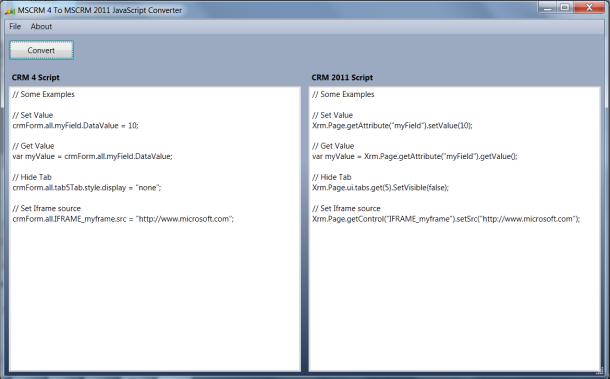
 What is an update rollup?
What is an update rollup?